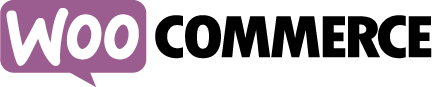
WooCommerce setup should be easy. With the right plugins, it can be! WooCommerce is a powerful, easy to use, yet complicated to setup platform for hosting your own e-commerce store. Compared to more expensive solutions like IBM WebSphere, the barriers to entry are low, the pricing is right (free!), and the resources are oriented toward beginners. Many people may feel comfortable with the ongoing maintenance of a WordPress WooCommerce store, but contract out the development work. You may even find yourself tasked with this setup yourself, either as a store owner, or as a developer. In either case, planning to setup a WooCommerce store begins with the same questions and process.
In this part-one discussion of WooCommerce setup and planning, we will present common questions that will drive your choice of the right plugins and services to use. The most important return you’ll seek from setting up WooCommerce is ensuring that you cover the needs of the store you are setting up. Are you setting up a shop for one product, a few, or a multitude of products? Are these digital goods (downloadable software, e-books, and pdfs), or are these physical goods? Perhaps you need to sell a subscription, service, or other item charged on a recurring basis rather than as a one-time purchase.
Even the most simple scenario can become complicated quickly, but fear not! WooCommerce is very flexible, and there are a multitude of plugins available to help you. Many plugins do come with a price, however (many are not free). While free plugins give you the freedom to mix and match combinations at will, paid plugins require a higher level of confidence that they are a proper fit before you select them. Below are some of the key areas of functionality that will drive your search for plugins. You can piece together the features you need for your shop.
Finding WooCommerce Payment Method Plugins
Payment Methods: The first part of your WooCommerce setup. In order to process Credit Card payments online, you’ll want a payment plugin that is compatible with the service you wish to use. This often means finding a payment gateway (fees vary, but expect a fixed fee per transaction, plus a percentage of the transaction amount). The plugin you use to integrate with your payment gateway of choice will often be a paid WooCommerce plugin. Common choices for collecting online payments include Stripe, Square, PayPal, and Authorize.net. Square, however, does not have a WooCommerce plugin.
- Stripe ($79.00 for single site license)
- Square (as mentioned above, no plugin for WooCommerce)
- PayPay (basic plugin included) – There are various payment collection solutions all billed under the name PayPal. The included plugin covers the most basic of these services, and includes a redirect off of your checkout page to a PayPal payment screen.
Other paid plugins exist:- PayPal Pro – accept credit cards through PayPal directly on your checkout page – Supports PayPal Pro and PayPal Pro PayFlow – does NOT support PayPal PayFlow Link edition – requires a SSL security certificate
- PayPal Pro Hosted – Allows checkout with a PayPal Pro account with a PayPal checkout form embedded – No SSL security certificate needed
- PayPal Advanced – accept payment through PayPal via PayPal or credit cards directly on your site and submit to PayPal – no SSL security certificate needed (embeds on your site)
- PayPal Express – skip the WooCommerce checkout in favor of a PayPal hosted page. No SSL security certificate needed.
- PayPal Digital Goods
- PayPal Adaptive Payments – good for routing payments to multiple recipients
- PayPal Payments Advanced & PayFlow Link – accept PayPal via an embedded form on your site. Compatible with PayPal Payments Advanced and PayFlow Link.
- Authorize.net – There are several plugins available.
- Authorize.net AIM – payments directly on your site – requires a SSL security certificate
- Authorize.net CIM – supports Pre-orders and Subscriptions/recurring billing
- Authorize.net DPM – payments submitted through Authorize.net – does not require a SSL security certificate
Clearly, many WooCommerce payment options abound. For more details about the bundled core payment options, refer to the WooThemes payment page. These include:
- Simplify Commerce
- Bank Transfer (BACS)
- PayPal Standard (redirects to PayPal to finish payment)
- Cash on Delivery
- Check/Cheque
Your main consideration should be the order you determine the right plugin: do you select the service first, then the corresponding plugin, or the plugin, then the service? While it is important to ensure that the plugin is easy to use before purchasing, any plugin that works properly should provide a rather seamless experience after initial setup, which should be easy on the WooCommerce end as well (the account setup on the service provider’s end may vary). It is recommended to compare services first, and select the payment provider whose fee structure and features fit your needs. Then, find, purchase, install, and setup the corresponding plugin. Naturally, make sure there is a WooCommerce payment plugin available for the service you choose before signing up for the service (setup fees sometimes apply!).
WooCommerce Tax Solutions
While payment options are not straightforward as they could be, taxes typically are viewed as hindrance to your operations as a store owner. Given the reputation for complexity and headaches that accompany taxes, you’d be hopeful to find a plugin to make dealing with taxes minimally invasive. You’re in luck! While the traditional (and default) method of tax collection for WooCommerce involves manually uploading and maintaining tax tables for your goods, there are cloud-based services that offload the task of finding the correct tax rates for you.
Your three main options are below:
- WooTax – a free plugin which integrates with the TaxCloud.net service. The tax service itself is free provided you also allow them to handle free online submission of tax filings and payments. Automated tax compliance through TaxCloud only covers 24 states (the states actually make the TaxCloud service free due to the ease of tax collection it facilitates). The rest are still calculated but filed the traditional way (through the mail). The service costs $10/month if you choose not to use their automated compliance service (the actual submission to the tax agencies). Either way, you get tax rates for all states and US territories levying sales and/or (optionally) use taxes.
- TaxJar – similar to WooTax in that you get tax rates looked up for you, TaxJar also handles automated tax filing as well. The pricing is transaction based, with monthly rates and annual rates given a discount.
- AvaTax – a WooCommerce plugin for the same tasks as others – rate lookup and automated filings. Like TaxJar, pricing is transaction-based.
Given the options above, selecting the right choice is based on two main questions:
- Do you want automated tax filings?
- Do you have a high or low transaction volume?
Any of these options should work well, and certainly give peace of mind, allowing you to operate your shop “hands-off”. No one wants to deal with updating taxes on overlapping city/municipal, county, or state levels.
WooCommerce Shipping Service Options
With many popular shipping carriers, like the US Postal Service, UPS, and FedEx, you have several options for handling order shipping and fulfillment. You may choose to simplify things by working with only one operator, or in the search for cost optimization or customer convenience, switch between several providers, either on an item-by-item basis or site-wide.
There are many benefits of integrating with a shipping service directly with a plugin as part of your WooCommerce setup:
- Get accurate rates based on box sizes, item dimensions and weight, cart contents, and customer location
- Reflect rate discounts your company has with the provider
- Give shipping discounts or markups by a flat rate or percentage, varying by specific shipping service offering
Inclusion of the above features vary by plugin, but by using a plugin, you can be assured that your pricing is appropriate. You may be tempted to keep shipping handled post-transaction, but customers expect up-front rates and shipping times. To ensure you’re collecting enough money for shipping charges to avoid cutting into your margins, a shipping plugin is indispensable for anyone not offering free shipping or flat rates. You should decide on shipping prior to launch, while you are still working on your initial WooCommerce setup.
While there are also options through third party fulfillment services, here are the main options:
- USPS
- UPS
- FedEx
- Advanced Shipping – a plugin that allows you to have complete control over shipping rates you set conditionally, based on considerations like item size and buyer location.
Whether you look up rates automatically or set your own pricing, shipping is a major consideration that you’ll need to make. While the plugins are mostly a fixed choice based on the service you use, deciding which service is best for your shop is a major decision that shouldn’t be overlooked. Keep in mind key factors such as typical item size/weight, buyer location and distance, and average cart size.
Final WooCommerce Setup
Following the setup options in this guide, you will have covered many of the biggest considerations you should address when operating an ecommerce site. Your online store should deal with collecting payments, taxes, and charging for shipping without any work on your part. Once you select the right services and setup the correct plugins, that pipe dream of easy WooCommerce setup can become real.
In the quest to finalize your WooCommerce setup, you still may have other rough edges, but these steps should cover the basics. Remember to perform a number of test transactions, and once you are confident with your setup, you should switch your services from “test” mode to live or “production” mode. Good luck, and happy selling!
Further reading topics for WooCommerce Setup:
- WooCommerce email notification setup
- List building and email marketing to customers
- Packing lists, order fulfillment, and inventory management
- User-interface improvements, like color swatches for clothing and product photo magnifier functionality

